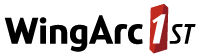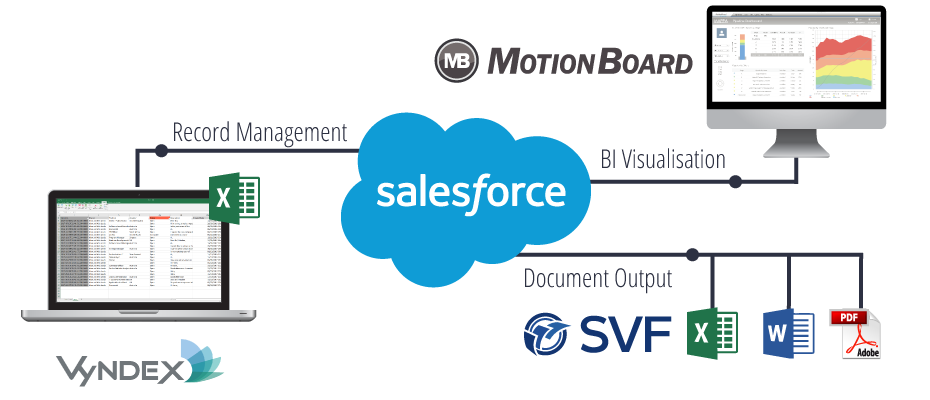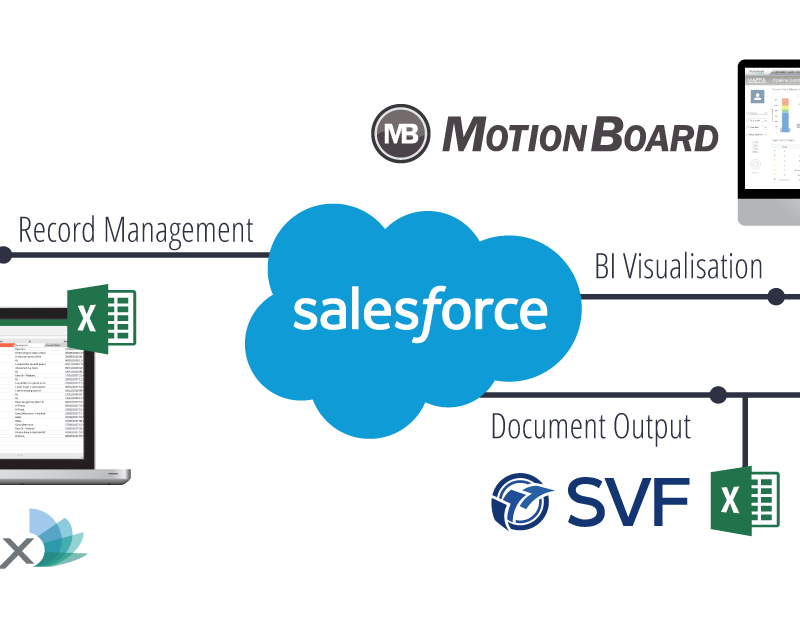Increase Salesforce Adoption
Use our Excel Connector to Manage your Data
With VyNDEX Salesforce Excel Connector you can add, update and manage Salesforce records through Excel. Even offline.
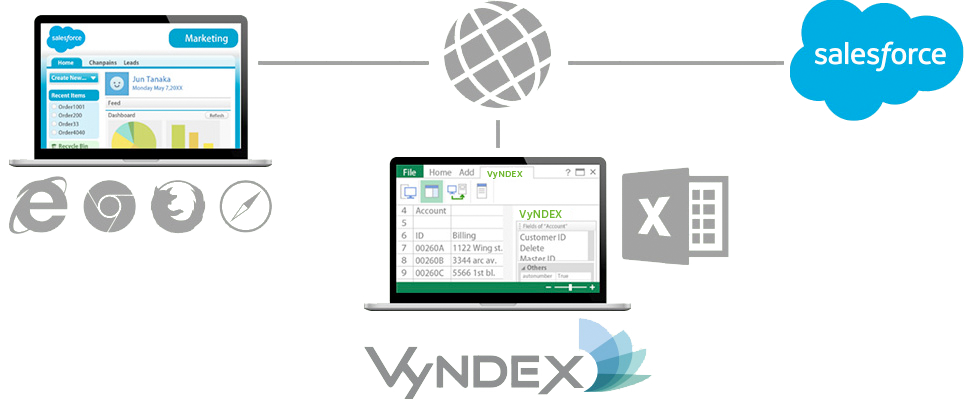
Simple & Easy to Use Salesforce Excel Connector
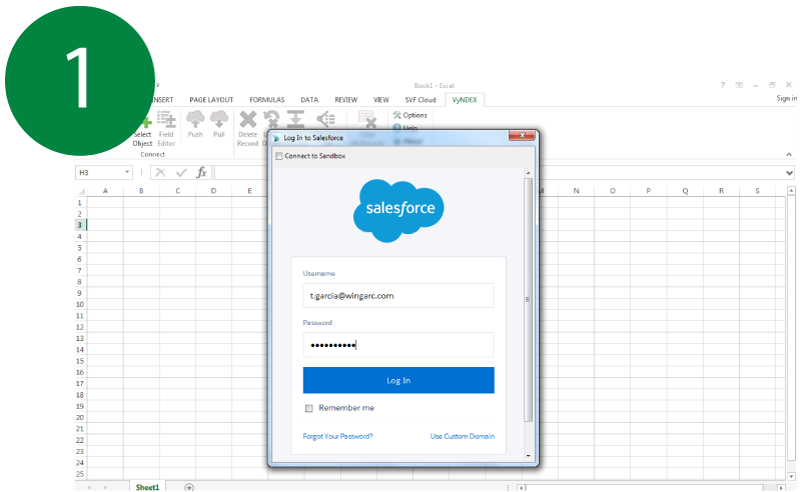
Log in to Salesforce
Log in with your own Salesforce account. Once logged in, you be able to see all the same data you have permission to access through the Salesforce website.
Bulk Edit and Input Data with Excel
Use your Salesforce Views and Layouts to choose and filter the data to download into Excel, then use Excel functions to further filter and edit the data.
Make bulk changes, edit individual records or copy and paste. The choice is yours.
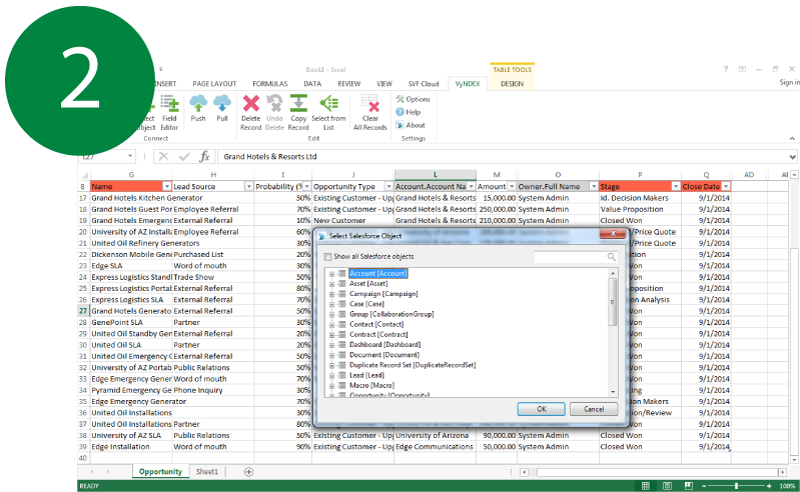
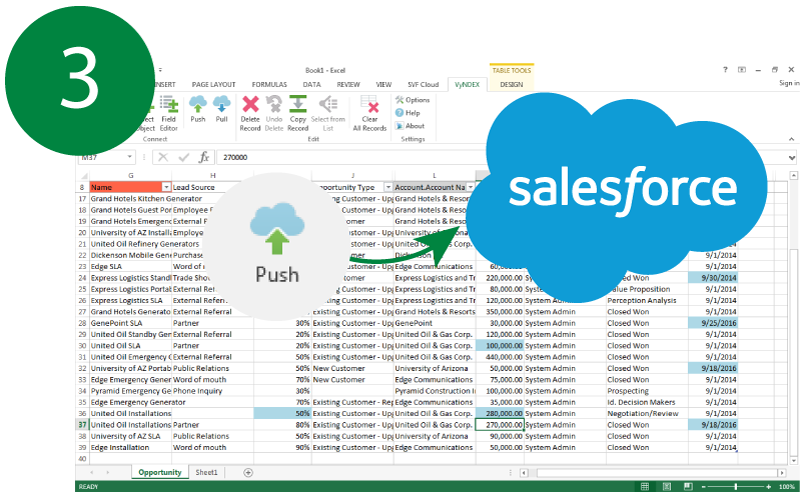
Save Edited Data Back to Salesforce
The cells that have been edited will automatically be shaded blue in Excel. You can send your updates back to Salesforce with one click.
The edit history will also be saved into Salesforce as usual.
Visualise Salesforce Excel Data
Use Excel charts to visualise data.
Or, for advanced business intelligence that brings together your Salesforce data with all your other business data, talk to us about MotionBoard for Salesforce.
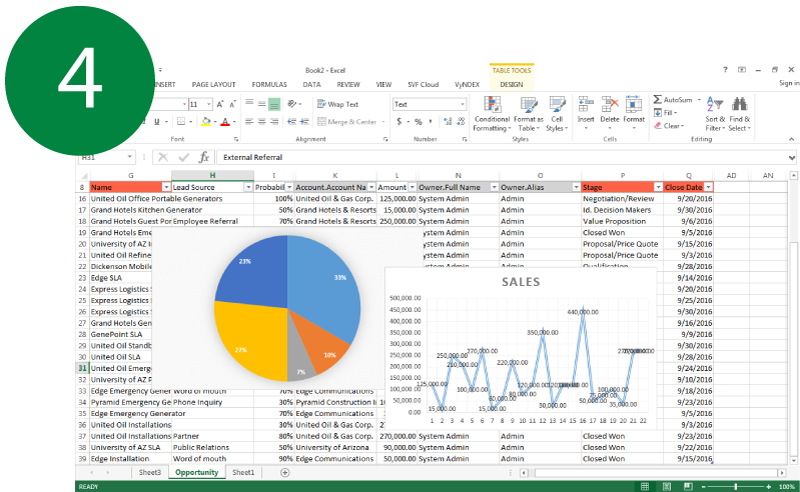
Example: Manage Salesforce Opportunities in Excel
Easy to Share
Download data to Excel, then share the file with coworkers. When downloading, you can specify a time range or other filters so only the required data is saved.
Bulk Update Records
Sometimes you need to make changes to a large amount of records. For example, if certain streets became part of a new suburb, it would be extremely time consuming to update each of these records in Salesforce. With VyNDEX, you can download and update the data in bulk with just a few clicks.
Do More with your Data
Features such as filters, functions and formulas make it easy to view and manipulate data you want, whenever you want.